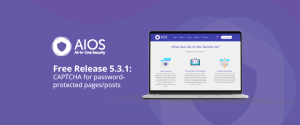
All-In-One Security Free Release v5.3.1: CAPTCHA for Password-Protected Pages/Posts
In this release, we’ve introduced a new feature that enhances security for your WordPress site: CAPTCHA for pages and posts.
All-In-One Security has a very useful feature that you might not know about. The feature is called country blocking, and it’s available to all premium AIOS users. Not sure why it’s so important? Let’s dive into it.
Get a full list
of AIOS features here.
AIOS’s country blocking feature lets you stop certain countries from accessing your site. Most malicious attacks come from a handful of countries, so it’s possible to prevent most attacks with this tool. Watch our tutorial video for a quick overview of how to set this up:
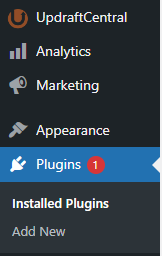
3. Navigate to the ‘settings’ link underneath the ‘All In One WP Security’ heading.

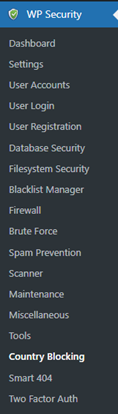
5. You are now in the country blocking settings. Here, you can configure which countries to block, set specific URLs for redirection, whitelist IP addresses, and choose specific pages to block.
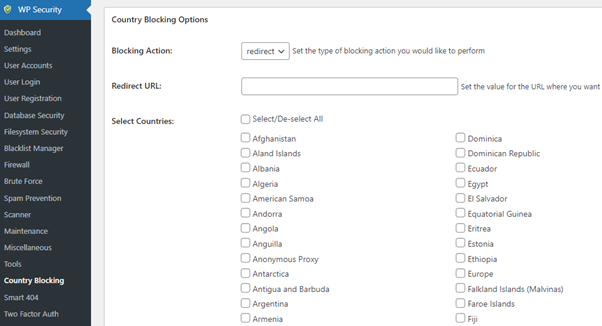
Get the premium version of All-In-One Security to access the country blocking feature.
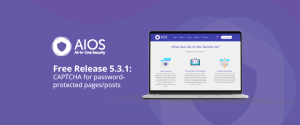
In this release, we’ve introduced a new feature that enhances security for your WordPress site: CAPTCHA for pages and posts.
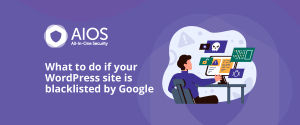
What to do if your WordPress site is blacklisted by Google So, your website was recently added to the Google
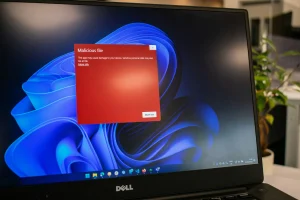
In many ways, WordPress is a victim of its own popularity, with the widespread use of the platform making it

Ensuring your WordPress website’s security is vital for protecting sensitive data, keeping customer trust, and safeguarding your online business. A