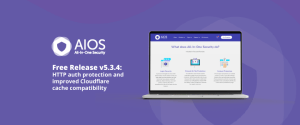
All-In-One Security release v5.3.4: New feature – HTTP auth protection and improved Cloudflare cache compatibility (free version)
Version 5.3.4 brings you a new layer of protection for your WordPress dashboard. With this feature you can quickly set
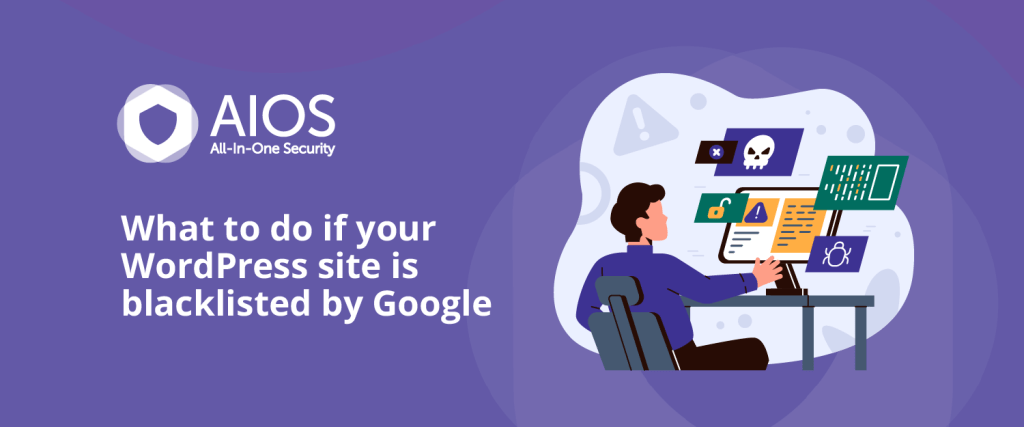
So, your website was recently added to the Google blacklist. The bad news is that this will mean a lot less traffic going to your site, among other pitfalls.
Although there’s good news too. You don’t have to resign your website to the blacklist forever. In fact, there’s action you can take today to get your website fully functional again.
In this article, we’ll talk you through getting your site off the Google blacklist – and how to keep it that way.
But before we get to that, let’s talk basics.
Before fixing the problem – yes, it can be fixed – it’s important to understand what exactly is going on with your website.
Also known as a blocklist or Safe Browsing list, the Google blacklist is a database of websites and IP addresses flagged as unsafe. Google adds 1000s of websites everyday, so don’t worry, because you’re not alone.
There are a few different ways to know if you’ve been added to the Google blacklist:

There are several reasons why Google might blacklist your site. Here are the main ones:
If your website has been added to the blacklist, you’ll want to have it removed ASAP. Otherwise, your site will continue to suffer from:
The first thing to consider here is: ‘Do I have the skillset to do this myself?’
If not, take the time to hire a professional to do the job for you. If you’re confident that you can do it yourself, follow the below steps.
Firstly, it’s important to diagnose what triggered the blacklisting. To identify the issue, access your Google Search Console account. If you don’t have one, creating one should be your first step.
Once you’ve logged in, go to the “Security Issues” section found under Security & Manual Actions. It’s here that you’ll find the specific reason for the blacklisting. This will usually be malware, viruses, SEO spam, or injected SQL code.
Depending on the problem, you might have to:
Now that you’ve cleaned your website, it’s time for Google to have another look. Do this by going to the “Security Issues” section of Google Search Console and clicking the “Request a Review” button.
Be sure to double-check that you’ve removed every trace of malware before doing this. Otherwise, your request will be rejected and you won’t be able to submit another for 30 days.
It’s important to be crystal clear on how you’ve fixed or updated your site since you were added to the Google blacklist.
Remember to keep things concise and to the point. You can also include screenshots or any other evidence you think is relevant.
You’ll of course want to get your website up and running right away, but be patient. Google can take anywhere between a few hours and several days to review your website.
It’s important that once your site is off the Google blacklist you take measures to ensure this doesn’t happen again. Let’s call it ‘Step 4.5’.
Here’s a short list of actions to keep you off the blacklist:
It can take anywhere between a few hours to several days. It depends on how severe the issue (or issues) is and Google’s workload at the time.
There are several reasons why Google might blacklist your WordPress site:
Being blacklisted by Google can be very damaging for website and business owners, causing issues like:
After getting delisted, it’s important to stay on top of your website. Here’s are a few things you can do to monitor your site and prevent future blacklisting:
AIOS alerts you if your WordPress website is blacklisted by Google. It’s packed with loads of security features, making it one of the most comprehensive and cost-effective WordPress security plugins out there.
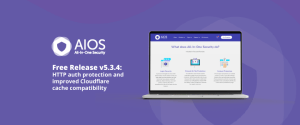
Version 5.3.4 brings you a new layer of protection for your WordPress dashboard. With this feature you can quickly set
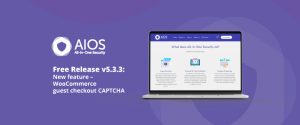
With this latest release, you now have the ability to use CAPTCHA on the WooCommerce classic guest checkout page. Once
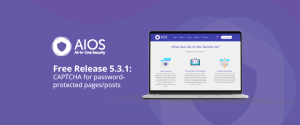
In this release, we’ve introduced a new feature that enhances security for your WordPress site: CAPTCHA for pages and posts.
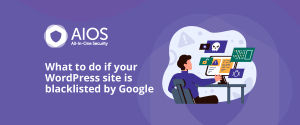
What to do if your WordPress site is blacklisted by Google So, your website was recently added to the Google