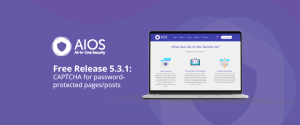
All-In-One Security Free Release v5.3.1: CAPTCHA for Password-Protected Pages/Posts
In this release, we’ve introduced a new feature that enhances security for your WordPress site: CAPTCHA for pages and posts.
In many ways, WordPress is a victim of its own popularity, with the widespread use of the platform making it a prime target for hackers. Indeed, every day, WordPress sites fall victim to thousands of attacks.
Of course, WordPress is among the most secure content management systems. In our experience, most infections are the result of human error. No system, however, is perfect and of all potential hacks, malware is the most common and infectious. Shorthand for “malicious software”, malware is an ever present menace; an intrusive program designed with one goal – to access and disrupt your site.
According to an August 2023 report by colorlib, malware is responsible for over 72% of all WordPress infections. If left unchecked, it could lead to anything from slow performance or corrupted data to a complete site takeover. Once it’s taken root, this infection could cripple your traffic, lower your search rankings and destroy your reputation. It can also be quite clever.
If you don’t know what to look for you could end up with it stealthily eating away at your site from the inside. So, if you’re a WordPress site owner, it’s vital to recognise the common signs of malware intrusion. You must also understand how to confirm your suspicions.
An April 2024 report by wpzoom estimated that 43.3% of the internet is directly powered by WordPress sites. With great power comes great visibility and this visibility makes it a very common target for attackers.
The same thing that makes WordPress so popular is also what makes it so vulnerable to hackers – a uniquely extensive ecosystem of plugins. It’s often through these plugins that vulnerabilities are exploited and malware finds a way in.
You’re always going to be better equipped to deal with a problem you can diagnose. While there are several security plugins that can do most of the grunt work for you, if you’re aware of the signs, you’re less likely to find yourself falling victim to a future malware attack.
If your site feels significantly slower and you haven’t made noticeable recent changes on your side, it could indicate any number of things. Of course, if your site is poorly optimised, in general, then investing in a good optimisation plugin might solve the problem. If it’s a sudden night and day change, however, then it’s most likely to be the result of a malware attack.
Are you seeing unusual ads or popups on your site? You might have simply installed a browser extension or a new toolbar in your browser. If those popups only tend to appear when visiting your site, however, you might have a malware attack on your hands.
If your WordPress website is infected with malware, it may be using your site as a host for also infecting your visitors’ computers. Because being hacked can be dangerous to Google’s users, it’s in their best interest to let you know about it.
They’ll also flag detected issues in Google Search Console. Go to ‘Security & Manual Actions’ then ‘Security Issues’ to check.

If you see unauthorised user accounts in your WordPress dashboard, you could have been the victim of a malware attack.
If you’ve really been unlucky, you might even have been locked out of your own account. Try resetting or recovering your password and if no recovery email arrives, your site might have been compromised.
There could be a rogue file lurking within your wp folders. If it’s malware, it’s likely to be buried deep within your directory structure. If you’re a more advanced WordPress user who regularly accesses their root directory, you can keep an eye out for files that don’t look quite right.
If your site redirects users to a domain you don’t recognise and one that feels like a bad actor, your site has most likely been compromised. This is known as a “redirect hack”. It’s not only one of the most common malware attacks but the one that can potentially do the most damage to your reputation.
Detection and prevention are two sides of the same coin but we’re not here to discuss the latter today. If you’ve clocked any (or several) of the above signs and feel as if you might have a malware infection on your hands, here’s how you can be 100% sure before calling in the cavalry.
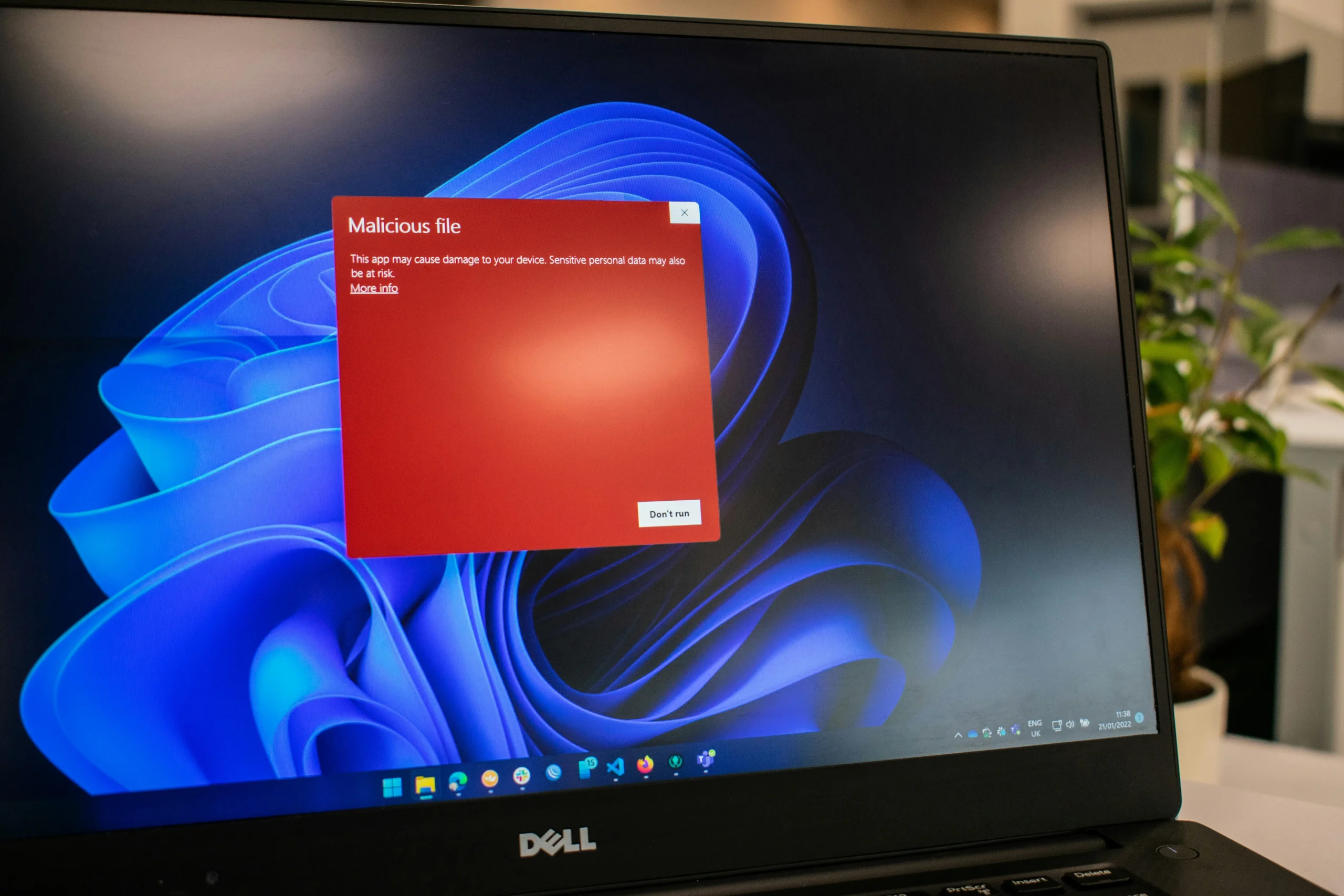
While plugins might be a popular backdoor for malware, they can also be invaluable in rooting it out. They can also kill a few birds with one stone by scanning for site errors and out-of-date software too.
If you’re fluent in code, checking your source could be a more practical solution when searching for malware infection. Scour your JavaScript files, HTML templates and PHP files and keep an eye out for unfamiliar code or suspicious scripts. Note that you don’t necessarily have to get down and dirty yourself here, as there are plugins that will check your source code for you. But if you’re the kind of person who can never be too careful, manual inspection is always an option.
Your server logs act as a digital ledger keeping track of your site’s activity at a granular level. As such, they can provide invaluable clues about unauthorised access or suspicious activity on your site. Run a fine tooth comb through your WordPress logs, checking for any unexpected login attempts, plugin activities or general anomalies. Also, check your web server logs for unusual requests or access attempts and your application server logs for any errors or warnings.
While this article might focus on detection, you’d be unwise to run a WordPress site without at least one security plugin installed. There are dozens of excellent plugins to choose from on the WordPress directory but, for a safe bet, always go for a plugin with a 5* user rating. You’ll also want one that’s been tested for full compatibility with the latest version of WordPress and has plenty of active installs already.
Malware isn’t going anywhere soon but falling victim to an attack isn’t the end of the world. The key, as ever, is to remain vigilant. Acting quickly and decisively without making rash decisions will ensure you deal with malware problems without inconveniencing yourself and your site.
WordPress is an endlessly evolving space with more than 500 sites built a day and thousands of new plugins dropping every year. It never stays still and neither should you.

Sudden drop in website performance, unexpected ads or popups, Google warning messages, suspicious user accounts, being locked out of your own account, changes in website files, redirection to another domain.
If malware is detected, address the infection immediately using security plugins, cleaning tools, or professional services. Ensure regular backups and updates are done to prevent future infections.
To verify if your WordPress site is malware-free, look for common signs of infection as included in this article. You could also use a WordPress plugin or check your site’s source code and server logs for more information.
To scan WordPress plugins for malware, install a plugin to check core files, themes and plugins for infections and vulnerabilities. Search the WP directory for a security plugin with a 5* user rating that’s been tested for full compatibility with the latest version of WordPress and has plenty of active installs already.
If your site is redirecting people to a harmful source you could put it into maintenance mode. Otherwise, you might want to leave the site operational, as while it’s in maintenance mode you could be losing valuable custom. It’s going to be a case-by-case situation.
If you no longer have access to your site, start by disabling the server or removing the domain to limit access to it before reaching out to your hosting provider. They should be able to guide you through the recovery process and might have access to tools you don’t.
Regularly update your WordPress site, including themes and plugins. Also, always use strong passwords with two-factor authentication and install a bespoke security plugin like AIOS. Make regular, automated backups of your site using a tool like UpdraftPlus.
WordPress sites are targeted due to their high visibility and popularity. About 43.3% of the internet is powered by WordPress, making them common targets. The platform’s extensive ecosystem of plugins also presents vulnerabilities that hackers can exploit.
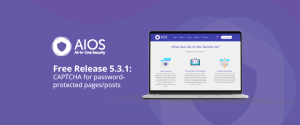
In this release, we’ve introduced a new feature that enhances security for your WordPress site: CAPTCHA for pages and posts.
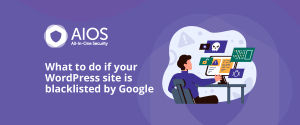
What to do if your WordPress site is blacklisted by Google So, your website was recently added to the Google
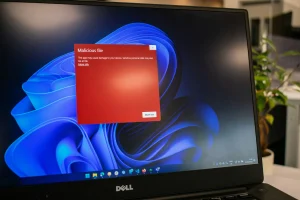
In many ways, WordPress is a victim of its own popularity, with the widespread use of the platform making it

Ensuring your WordPress website’s security is vital for protecting sensitive data, keeping customer trust, and safeguarding your online business. A